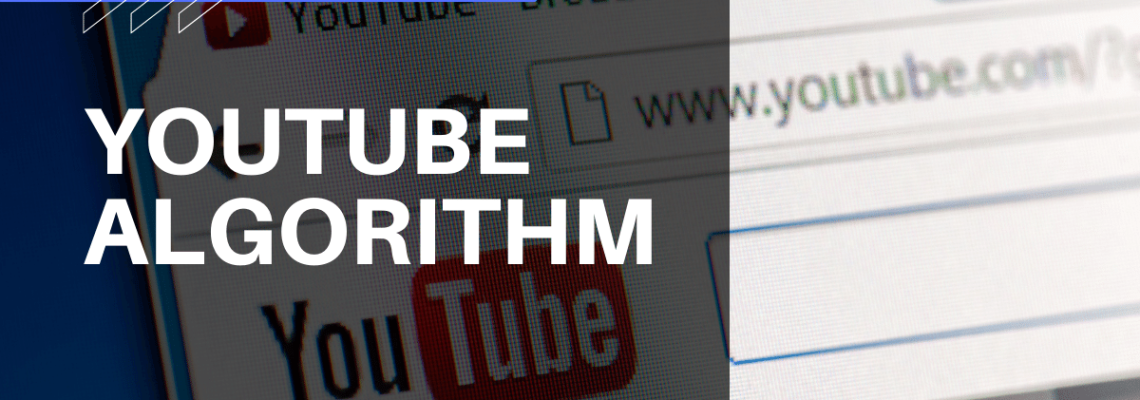
After Google, YouTube is the second-largest search engine on the planet. Additionally, if creating videos is an important component of your marketing plan, you’ve undoubtedly already put some thought into creating videos for your own YouTube channel.
We’ve covered how to make money on YouTube, how to build a YouTube channel for your business, and why ecommerce product videos will boost sales in previous pieces.
However, you can also mine YouTube Analytics for a goldmine of insights to enhance the success of your videos in order to make the most of YouTube as a platform for engaging your clients.
How to use YouTube analytics
You can use YouTube analytics to examine information about your channel’s overall performance, your posts, and your target demographic. You may develop a content plan to promote channel growth using these engagement metrics.
Desktop
- On your desktop, sign in to your YouTube account.
- Click on your profile icon in the upper right-hand corner, then select YouTube Studio.
- You will then be sent to the analytics dashboard for your YouTube channel. Choose Analytics from the left menu or click GO TO CHANNEL ANALYTICS, which is next to the video thumbnails for your top videos, to continue.
- To get the data you need, switch between the Overview, Content, Audience, and Research tabs on the analytics page for your channel.
- If you choose Advanced Mode in the top right corner of your channel’s analytics page, you can also get more information about specific video statistics and your channel.
- Select the characteristics you wish to track in Advanced Mode, then click the download icon in the top right corner, if you want to get a report. The report is then available for download as a Google Sheet or.csv file.
Mobile
- Download the YouTube Studio app for your Android device or iPhone (if you don’t already have it).
- Open the YouTube Studio app and sign in to your account.
- You will then be sent to the app’s dashboard. The number of subscribers you have, the number of times your channel has been seen, and even the number of hours viewers have spent watching your videos can all be seen in this summary. Select View More to view more detailed information.
YouTube’s metrics explained
It’s crucial to be aware of the metrics that YouTube Studio allows you to track if you want your social media and YouTube marketing initiatives to be successful.
General
The General or Overview page gives a brief overview of the performance of your YouTube channel and videos. You can observe:
- How many Views your channel have
- How much time have people spent time watching videos on your channel in Watch Time
- The number of Subscribers you have
- Your estimated Revenue Earned (if you’re part of the YouTube Partner Program)
- A Comparison of your recent video’s and channel’s performances with past data
- Which of your videos was Top Ranked in the past 28 days
- Real-time views that show you the overall views for your channel in the past 48 hours and 60 minutes
- Stories, which shows how your most recent stories have performed in the past seven days
- Latest Content, which shows you how your most recent uploads have been performing in the past 24 hours
You may check which parts of your videos are keeping your target audience’s attention by using the Audience Retention tool. This is a fantastic tool for YouTube artists and influencers to continuously enhance their video marketing strategies.
Content
The Content tab shows how people find your content, what content they’re watching, and how they interact with your videos.
On this tab you’ll find:
- Views: The number of views your content (videos, shorts, live streams) has had.
- Impressions:How frequently a YouTube user saw a thumbnail of your content and how frequently that user clicked on the image to watch your content (Impressions Click-through rate).
- Average view duration: The average time a viewer watches your videos.
- How viewers find your videos:Was it via the shorts feed, suggested videos, a YouTube search, a Google search on a different website, etc.?
- Top videos: The videos that have the most views and are top ranked amongst your content.
- Key moments for audience retention: What elements of your films captured the attention of your viewers. Even your most recent ten films of a similar length can be compared for retention
- Remixed: Your total remix views and how they rank.
- Post impressions: How many times has one of your posts been shown to YouTube users.
Reach
You can see how YouTube people are finding you in the Reach tab. You will see a summary of the views, impressions, click-through rate, and the number of distinct viewers who clicked on your content as usual.
You can also find data on:
- Traffic source types:how viewers discover your channel and content It will even let you know if they found your channel through an embedded link, an external search on YouTube, or both.
- Suggested videos:After a video has finished playing, other videos may start to play. These videos may be your own or belong to someone else.
- Playlists: What playlists include your videos and what sort of traffic those playlists receive.
- Bell notifications sent: This is the number of notifications sent to your subscribers.
Video engagement
You can find out how long viewers are watching your content on the Engagement tab. As soon as you click on the tab, the watch time and average view duration are displayed on the key metrics card.
This tab also has information on:
- Audience retention:Which sections of your videos captured the interest of your viewers? Even your most recent ten videos of a comparable duration can be compared for retention.
- Likes (versus dislikes): Quick feedback on whether your videos are generally liked or disliked by viewers.
- End screen element click rate: how many times a viewer of one of your videos clicked on a link that was included in the end screen.
- Top tagged products: This is a reference to content producers who advertise goods and tag them in their films. This measure will record which products received the greatest interaction.
Audience
You can learn more about your audience by clicking the Audience tab. Things like your subscriber count, the proportion of new and returning viewers, as well as the total number of viewers.
You’ll also find metrics on:
- The Videos growing your audience: This metric tracks your audience’s activity across your channel and records any new viewers you’ve acquired over the previous 90 days across all devices.
- When your viewers are on YouTube: This is based on how people have been interacting with both your channel and YouTube as a whole. For the last 28 days, this data has been tracked across all devices.
- Subscriber bell notifications: the number of subscribers who really receive notifications from your channel is monitored (instead of having them blocked because of YouTube or device settings).
- Watch time from subscribers: This metric separates out the watch time of your non-subscribers and subscribers.
- Age and gender:reveals the target audience for your videos. All viewers who have signed up are tracked by age and gender across all platforms.
- Other channels your audience watches: This metric tracks what other channels your audience has interacted with in the past 28 days.
- Other videos your audience watched: Similarly, this metric tracks what other videos your audience has watched in the past seven days.
- Top geographies: Will tell you where in the world your videos are getting the most play.
- Top subtitle/CC languages: Will show you what part of your audience uses subtitles or CC.
Revenue
Only creators who are enrolled in the YouTube Partner Program have access to the Revenue tab. This tab keeps track of your YouTube revenues and provides information on your expected earnings, RPM (revenue per mile), and playback-based CPM (cost per mile).
There is also data on:
- Monthly estimated revenue: Uses the past six months of activity to measure how much your channel has earned.
- Revenue sources: Tracks the sources of your revenue on YouTube (i.e., affiliate marketing, product placement, etc.).
- Transaction revenue: Your net revenue is estimated for you using this statistic. You get your YouTube channel’s net earnings by taking your gross revenue, taking out all commercials, Super Chat, premium content, and refunds, and then subtracting that amount.
- Top-earning videos: These films have brought in the most money for you over a specific time period.
- Ad types: This will detail the ad formats and purchasing platform you used. Note that this number only accounts for impressions and revenue from YouTube ads.
Research
You can see what your audience is searching for on YouTube using the Research tab. Almost like getting a glimpse into the minds of your audience.
You’ll find data like:
- Searches across YouTube: Shows what the top search topics were across all YouTube users within the past 28 days.
- Your viewer’s searches:reveals the keywords and subjects that members of your audience (and viewers of channels like yours) have been searching for on YouTube over the last 28 days.
Best YouTube analytics tools
Of course, your built-in YouTube Analytics dashboard isn’t the only source of data you have at your disposal.
Other third-party websites and tools can help you understand YouTube:
- Social Blade: With the help of Social Blade, you may learn more about your competitors, potential business partners, or role models on YouTube by comparing their performance to your own.
- VidIQ: This Chrome extension shows a score card next to the YouTube video you’re watching, providing comprehensive insights at a glance to assist you as you navigate the site.
- Google Analytics: With the help of this effective analytics tool, you may learn a great deal about your audience. It tracks and examines the traffic to your channel and other websites that have embedded YouTube content. You may get more specific information from Google Analytics about how people find you and how interesting they find your content on YouTube and your other websites.
How to analyze YouTube videos
1. Understand watch time
There’s no denying that Views are an important metric for determining the success of a YouTube video.
Views are a measure of performance, but they won’t provide you with enough information to significantly enhance your YouTube videos, and YouTube doesn’t place much value on them given the prevalence of clickbait strategies that artificially inflate View counts.
Instead, watch time, a more significant measure that is essential to pleasing YouTube’s algorithm, should be examined alongside views.
Watch time, or the projected total minutes spent watching your material, is more significant from YouTube’s standpoint than a raw view. This is made evident by the redesigned Analytics dashboard, which includes an entire area devoted to this new, more insightful video performance statistic.
If you discover that your viewers aren’t watching your films for very long, think about starting over and making more interesting videos for them. You may also need to make an investment in better video editing software or a reliable mobile app to give some more polish.
However, as we’ll discuss further down in this post, watch time and views are really only helpful indications when compared to other statistics that can help you increase the discoverability and quality of your content.
2. Keep an eye on your real-time report
To eliminate spam and low-quality views from the total, YouTube checks the view count. The number of views that YouTube publicly displays and the number that appears on your dashboard frequently differ by two days.
To gauge the early reach of your videos, it is crucial to use the real-time report for your channel. This report shows you the estimated number of views for your channel as a whole and for individual videos over the previous 48 and 60 minutes.
Not just when you publish a new video or advertise it through one of your owned or paid channels, YouTube’s real-time report is fascinating to see.
You can find spikes in views that indicate someone has shared your video with a new audience on Reddit or another social network by keeping an eye on this tab in the Analytics dashboard.
By interacting with the poster, thread, or publication during these times, you may keep the momentum going and gain more views for your video before it fizzles out.
3. Identify your traffic sources
When analysing your video’s reach, it’s important to figure out precisely where your viewers are coming from.
On the Traffic Sources tab of your YouTube Analytics panel, a different graph showing multiple traffic sources and the overall amount per source is displayed. This indicates the methods used by your viewers to find your videos.
This report allows you to determine which traffic source most benefits you across your entire channel and for each individual video you create.
Don’t just look at the number of views they’re generating—not all sources will give you the same quality of traffic.
You can start implementing strategies to better optimise your video or future material to appear for the keywords people might use to find your content, for instance, if your video is receiving high-quality views via YouTube search.
Utilise this perspective to decide which traffic sources are crucial to your strategy for promoting videos and which sources want improvement.
4. Determine your audience demographics
Visit the Viewership page of your YouTube analytics to get a better understanding of your audience. You can see who is watching your videos using these interactive graphs by selecting criteria like age, gender, location, device, and more.
Ecommerce product videos almost surely will reach some customers who you couldn’t reach through standard search engines. Reviewing the gender and age of your video viewers may provide fresh data on which to base your upcoming product videos.
Many industries are not particularly bothered by the geographical variations in their video audience. A viewer is a viewer.
However, if you want to reach them with customised adverts or content, the location of your potential clients may be very important to you as an online retailer.
You can choose a specific country to view a new age and gender graph specific to that nation, allowing you to delve further into the regional facts. If you discover any geographic trends with this data, you can produce location-specific movies in the future.
5. Track your subscriber rate
YouTube subscribers in an ecommerce context can be potential or existing customers interested in your products or niche of content.
Therefore, it’s crucial to keep an eye on changes in your subscriber base. This will enable you to comprehend the whole audience reach of your YouTube material as a whole, as opposed to just one particular video, and how each video affects the number of subscribers you have or lose.
It should go without saying that the more subscribers you have, the more people will have access to your channel’s video material via the YouTube homepage’s Subscriptions stream. Consequently, your products and brand will receive more exposure.
Using calls to action in the form of YouTube cards or a pitch that you record as part of your video can go a long way toward gaining subscribers.
You can get your subscriber ratio for a video in addition to your subscriber rate by dividing the quantity of views by the net subscriber gain. Consider spending extra time (or money) promoting a video if it performs particularly well in terms of gaining subscribers.
6. Study social shares
Social media can play a big role in promoting your videos. So it’s smart to note who is sharing your content and how.
You may view the total number of shares you have obtained over time and across multiple platforms, such as social networks and messaging services, in YouTube Channel Analytics.
To increase the efficacy of sharing, take steps to integrate your video content into your social media strategy, especially in cases where your audience is already doing so.
7. Monitor comments
An important aspect of audience interaction is comments. Keeping track of who is leaving comments and what they are saying can help you enhance engagement for that video or other material, or even help you turn viewers into paying customers.
You can view the frequency and dates of your comments by selecting the Comments tab in the YouTube Analytics section. There is also a section that shows the overall number of comments you have left on each video.
Even if these figures are intriguing, the Community area can also help you take advantage of chances to interact with your audience and obtain helpful feedback.
Look for chances to:
- Delight your viewers with insight or an amusing remark
- Highlight any products or services you sell
- Direct viewers to other related content or resources you’ve created
It’s crucial to present your brand as friendly and interesting. Make an effort to offer constructive feedback to viewers of your video. Additionally, by doing this, you’ll get more comments overall, which shows viewers that a video is interesting.
You can even pin one of your comments to the top to direct your audience to relevant parts of your website.
8. Check your likes and dislikes
Likes and dislikes exemplify viewer feedback on your videos.
You may examine how viewers have responded to particular videos over time on the Channel Content page. Even though you should be aware of your dislikes because you obviously want to reduce them, dislikes are unavoidable and should be weighed against the quantity of likes you’ve received.
If your videos are getting a lot of dislikes, ask yourself the following questions:
- Did your video fail to deliver on what was promised in the title?
- Are you reaching the wrong audience?
- Do you need to improve your production quality or delivery?
- Are people simply disagreeing with what you’re saying?
In order to know what improvements you may make moving forward, you can frequently uncover the cause of an unusually high amount of dislikes in the comments.
Measure channel performance, grow your YouTube presence
You shouldn’t overlook data as a marketer or creator. Otherwise, you’re constantly shooting in the dark and unsure of whether you’re approaching or eclipsing your target.
Do you utilize any additional YouTube Analytics techniques to gauge your success? What have you discovered to be effective while producing and marketing your YouTube content? Post your advice and thoughts in the section below.

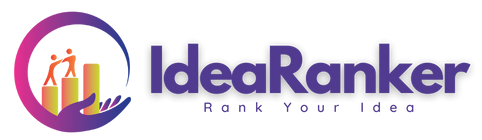
Leave Your Comment