Are you a digital artist or a web designer looking for an intuitive and efficient tool to bring your creative visions to life? Look no further than Adobe XD. This comprehensive guide will take you through the ins and outs of Adobe XD, helping you understand its features, benefits, and how it can revolutionize your design process. Let’s dive in and explore the world of Adobe XD together.
1. Introduction to Adobe XD
Adobe XD, short for Experience Design, is a powerful vector-based design and prototyping tool created by Adobe. It’s specifically tailored for user experience (UX) and user interface (UI) designers, enabling them to craft engaging and interactive designs for websites, mobile apps, and more. Adobe XD offers an intuitive interface, making it suitable for both beginners and experienced designers.
2. Key Features of Adobe XD
Adobe XD comes packed with a plethora of features that streamline the design process:
2.1 Artboard-based Design
Adobe XD operates on an artboard system, allowing designers to create multiple layouts for different screen sizes and devices within the same project. This feature simplifies the process of designing responsive interfaces.
2.2 Interactive Prototyping
One of the standout features of Adobe XD is its ability to create interactive prototypes. Designers can define links, transitions, and animations to simulate user interactions, providing a realistic preview of how the final product will function.
2.3 Repeat Grid
The Repeat Grid feature enables designers to duplicate elements in a grid pattern, making it incredibly efficient for creating lists, cards, and other repetitive design elements.
2.4 Plugins and Integration
Adobe XD supports a wide range of plugins that extend its functionality. From stock photo integrations to design asset management, these plugins enhance your design capabilities and workflow.
3. Getting Started with Adobe XD
To embark on your Adobe XD journey, follow these simple steps:
3.1 Installation and Setup
Start by downloading and installing Adobe XD. The software is available for both Windows and macOS platforms. Once installed, create an Adobe ID if you don’t have one already.
3.2 Creating a New Project
Launch Adobe XD and create a new project. Choose the desired artboard size based on your target platform (web, mobile, tablet, etc.).
3.3 Familiarize Yourself with the Interface
Adobe XD’s interface is user-friendly and organized. The left panel houses the design tools, while the right panel contains layers, symbols, and the asset library.
4. Creating Artboards and Layouts
Artboards serve as the canvas for your designs. Here’s how to create and manage them:
4.1 Adding Artboards
Click on the “+” button in the Layers panel to add a new artboard. Choose from common screen sizes or customize your dimensions.
4.2 Arranging Artboards
Arrange your artboards in the desired sequence by dragging and dropping them in the Layers panel. This helps create a logical flow for your design.
5. Design Tools and Techniques
Adobe XD provides an array of tools to bring your creative visions to life:
5.1 Shape and Pen Tool
Use the shape and pen tools to create custom vector shapes and paths. Customize colors, strokes, and fills to match your design aesthetics.
5.2 Text Tools
Experiment with various fonts, sizes, and styles using the text tools. Create text boxes and placeholders for content.
5.3 Symbols
Symbols are reusable design elements that ensure consistency across your project. Update a symbol, and all instances will update automatically.
6. Prototyping and Interaction Design
Prototyping is a cornerstone of Adobe XD, enabling designers to create dynamic and interactive experiences:
6.1 Linking Artboards
Use the “Prototype” mode to link artboards together. Define interactive elements such as buttons and navigation paths.
6.2 Transitions and Animations
Add transitions and animations to your prototypes to mimic real user interactions. Choose from slide, dissolve, and overlay effects.
7. Collaborative Workflows
Adobe XD supports seamless collaboration among team members:
7.1 Sharing Designs
Share your designs with stakeholders by generating shareable links or inviting them to collaborate directly within Adobe XD.
7.2 Commenting and Feedback
Collect feedback by allowing collaborators to leave comments directly on the design elements. This streamlines the review process.
8. Plugins and Integration
Extend Adobe XD’s capabilities with plugins:
8.1 Installing Plugins
Explore the Adobe XD plugin marketplace to discover and install plugins that cater to your design needs.
8.2 Enhanced Functionality
Plugins can assist with tasks like color palette generation, data import, and integration with other design tools.
9. Responsive Design Made Easy
Creating responsive designs is simplified with Adobe XD:
9.1 Responsive Resize
Use the responsive resize feature to adjust design elements based on different screen sizes, ensuring optimal presentation on various devices.
9.2 Breakpoint Views
Set breakpoints for different screen sizes and fine-tune your design to maintain its appeal across different platforms.
10. Sharing and Feedback
Gathering feedback from stakeholders is crucial:
10.1 Sharing Prototypes
Share interactive prototypes with clients and team members. The commenting feature allows them to provide feedback directly within the prototype.
10.2 User Testing
Conduct user testing by sharing prototypes with actual users. Gather insights to refine and enhance your design.
11. Adobe XD vs. Other Design Tools
How does Adobe XD stack up against other design tools?
11.1 Adobe XD vs. Sketch
While Sketch is known for its macOS exclusivity, Adobe XD offers cross-platform compatibility, making it accessible to a broader audience.
11.2 Adobe XD vs. Figma
Figma’s real-time collaboration shines, but Adobe XD boasts a more extensive range of plugins and integration options.
12. Tips for Efficient Designing
Maximize your Adobe XD experience with these tips:
12.1 Utilize Repeat Grid
For repetitive design elements like navigation menus and image galleries, the Repeat Grid feature is a time-saver.
12.2 Keyboard Shortcuts
Master keyboard shortcuts to expedite your design process. This includes actions like duplicating elements, grouping, and alignment.
13. Staying Updated with Adobe XD
Adobe frequently updates XD with new features and improvements:
13.1 Automatic Updates
Enable automatic updates to stay current with the latest enhancements and bug fixes.
13.2 Release Notes
Regularly check Adobe XD’s release notes to learn about new features and how they can enhance your workflow.
14. The Future of Adobe XD
Adobe XD’s future is promising:
14.1 AI-Powered Design Assistance
Anticipate AI-powered features that will assist in design decisions, speeding up the creative process.
14.2 Enhanced Collaboration
Expect further improvements in collaboration features, making remote teamwork even more seamless.
15. Conclusion
Adobe XD empowers designers to create captivating user experiences through its innovative tools and features. Whether you’re a novice or a seasoned professional, Adobe XD’s user-friendly interface and powerful capabilities make it a must-have tool in your design arsenal.
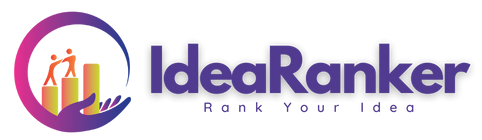
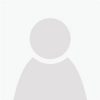
Leave Your Comment