In the realm of graphic design and desktop publishing, Adobe InDesign stands as a mighty tool. With its versatile features and user-friendly interface, InDesign has become the go-to software for designers, marketers, and creatives alike. In this article, we’ll take you on a journey through the ins and outs of Adobe InDesign, from its fundamental functions to its advanced ca
Introduction to Adobe InDesign
Adobe InDesign is a powerful desktop publishing software developed by Adobe Systems. It was first released in 1999 and has since become an industry standard for designing print materials, digital publications, interactive documents, and more. With its intuitive interface and comprehensive toolset, InDesign empowers designers to bring their creative visions to life.
Getting Started with InDesign
Installation and Setup
Before diving into the world of InDesign, you need to install the software. Adobe offers a subscription-based model through Adobe Creative Cloud, providing regular updates and access to other Adobe applications. Once installed, you’ll be greeted by InDesign’s welcoming interface.
Interface Overview
InDesign’s interface is designed to enhance your workflow. The workspace includes panels for Pages, Layers, and Tools, ensuring easy access to essential functions. The Control panel at the top offers context-sensitive options, streamlining your design process.
Creating a New Document
Starting a new project in InDesign is straightforward. Simply select “New Document” and define parameters like page size, orientation, margins, and columns. You can also choose from various pre-set templates for different project types.
Layout Essentials
Working with Frames
InDesign revolves around frames, which hold your content, be it text or images. Frames can be manipulated, resized, and arranged to create compelling layouts.
Adding Text and Images
To add text, you can create a text frame and start typing. For images, use the “Place” command to insert them into frames. InDesign offers precise control over image positioning and scaling.
Understanding Color Spaces
Color plays a vital role in design. InDesign supports various color modes, such as CMYK for print and RGB for digital. Understanding color profiles and conversions is crucial for consistent results.
Typography Mastery
Choosing Fonts Wisely
Typography can make or break your design. InDesign provides a vast selection of fonts, and choosing the right ones to convey the intended message is vital.
Kerning and Leading
Adjusting the spacing between letters (kerning) and lines (leading) can significantly impact readability. InDesign offers precise controls for these adjustments.
Text Formatting Tips
InDesign’s Paragraph and Character panels allow you to fine-tune text appearance. Proper formatting enhances the visual appeal and coherence of your design.
Designing with Style
Utilizing Master Pages
Master Pages enable you to create consistent design elements across multiple pages. Headers, footers, and page numbers are examples of items controlled by Master Pages.
Creating Paragraph Styles
Paragraph Styles define the formatting for different types of text. By using styles, you can maintain uniformity throughout your document and save time on manual formatting.
Managing Object Styles
Object Styles extend the concept of styles to graphic elements like frames and images. Consistent object styling ensures a polished and professional look.
Image Integration
Placing and Linking Images
When you place an image in InDesign, you can choose to link it instead of embedding it. Linking keeps the document size manageable and allows for easy updates.
Image Manipulation Techniques
InDesign offers tools for basic image manipulation, such as cropping and resizing. For more advanced adjustments, consider using Adobe Photoshop in conjunction with InDesign.
Clipping Paths and Transparency
Creating clipping paths allows you to display only specific parts of an image within a shape. Transparency effects can be applied to images, enhancing the overall design.
Enhancing with Graphics
Vector vs. Raster Graphics
InDesign supports both vector and raster graphics. Vector graphics are scalable without quality loss, while raster graphics offer intricate detail. Choosing the right format is essential for your design’s purpose.
Drawing Shapes and Lines
InDesign’s drawing tools enable you to create custom shapes and lines, expanding your creative possibilities. These shapes can be further customized using stroke and fill settings.
Creating Infographics
Infographics are a visually compelling way to convey information. InDesign’s tools can help you create engaging infographics by combining shapes, text, and images.
Advanced Features
Interactive Documents
InDesign allows you to create interactive documents with buttons, hyperlinks, and multimedia elements. This is especially useful for digital publications and presentations.
Hyperlinks and Cross-References
Hyperlinks connect your document to external sources or other sections within the document. Cross-references make navigation seamless by linking related content.
Digital Publishing Options
InDesign offers tools for creating content tailored for digital platforms, such as e-books and interactive PDFs. This opens up new opportunities for engaging your audience.
Print Preparation
Preflight and Quality Checks
Before sending your design to the printer, use the preflight feature to catch potential issues. Ensure images are high-resolution and fonts are embedded to avoid printing problems.
Print-Ready PDF Export
When exporting for print, choose the PDF format. InDesign’s PDF export options allow you to specify bleed, marks, and other settings required by the printer.
Color Management for Print
Maintaining color accuracy is crucial for print materials. InDesign supports color management to ensure your design looks the same on paper as it does on screen.
Time-Saving Tips and Tricks
Keyboard Shortcuts for Efficiency
InDesign offers numerous keyboard shortcuts to speed up your workflow. Learning and using these shortcuts can significantly enhance your productivity.
Libraries and Templates
Create your own libraries and templates to reuse design elements across projects. This saves time and maintains consistency in your work.
Data Merge for Batch Projects
If you’re working on projects with repetitive elements, like business cards, InDesign’s Data Merge feature can help you automate the process.
Collaboration and Sharing
Packaging Files for Sharing
When collaborating with others, use InDesign’s package feature to gather all necessary fonts, links, and assets into one folder, ensuring nothing is missed.
Online Collaboration Tools
Adobe offers online platforms that facilitate real-time collaboration among team members. These tools streamline feedback and edits, improving project efficiency.
Exporting for Different Formats
InDesign lets you export your design in various formats, including print-ready PDFs, interactive PDFs, EPUBs, and more. Choose the appropriate format based on your project’s requirements.
Pushing the Boundaries
3D Objects and Effects
InDesign allows you to incorporate 3D objects and apply various effects to them. This can add depth and interactivity to your designs.
Animation and Multimedia Integration
For digital publications, you can add animations, audio, and video to captivate your audience. These multimedia elements enhance the user experience.
Accessibility Features
Creating accessible content is essential for reaching a wider audience. InDesign provides tools to add alt text and ensure your documents are usable by people with disabilities.
Staying Updated
Creative Cloud Integration
InDesign is part of Adobe’s Creative Cloud suite. Regular updates bring new features and enhancements, keeping your software current and relevant.
Latest Features and Updates
Stay informed about the latest features and updates to make the most of InDesign’s capabilities. Adobe’s website and community forums are great resources for learning about updates.
Troubleshooting and Support
Common Issues and Solutions
Encounter a problem? InDesign’s extensive support resources can help you troubleshoot issues, from unexpected layout changes to font problems.
Accessing Help Resources
Adobe provides online tutorials, forums, and customer support to assist you in mastering InDesign’s intricacies and overcoming challenges.
Conclusion
Adobe InDesign is a powerhouse tool that empowers designers to create stunning visuals for both print and digital mediums. With its user-friendly interface, versatile features, and potential for innovation, InDesign remains an indispensable asset in the world of design.
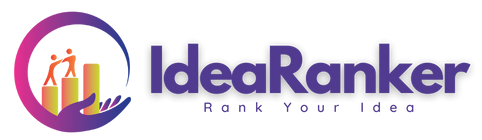
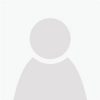
Leave Your Comment